How to DELETE Cash App Account On Computer (+ Phone)
If you’re wondering how to delete Cash App account, you’re in the right place!
To delete your Cash App account, you’ll need to deactivate your account through Cash App’s website or phone app.
We’ll show you step-by-step how to delete your Cash App account on your computer or smartphone in this guide.
How to Delete Cash App Account

There are two ways you can delete your Cash App account:
- From the mobile app on your phone
- Through the web
Follow the steps below to delete your account!
Delete Account On the App (Phone)
Follow these steps to delete your Cash App account using the mobile app on your phone:
- Select the “profile” icon in the top right corner of the Cash App home screen.
- Select the “Support” link from the list of alternatives that appears.
- Click “something else” on the common problems and solutions list.
- When you press that, a list of further account settings will appear.
- You’ll notice an option labeled “account settings” in that list. You’ll be sent to the account settings page when you click it.
- Remove your Cash App account from the account settings page by tapping “close account” and selecting “close my Cash App account.”
- Tap the Confirm button. You will now be signed out of Cash App. You will receive a text or email confirmation that you have successfully unlinked your account.
- Make sure you receive this email before completely deleting the app.
Read More: How to Log Someone Out of Your Cashapp. We cover how to log out of your Cash App on all devices in this step-by-step guide!
Delete Account On Computer (Website)
Follow these steps if you want to delete your Cash App account from Cash App’s website:
- Go to the Cash App website.
- Click on login and sign into your Cash App account with your login ID and password.
- A request Sign in Code will appear on your account dashboard. When you click it, a Pin code will be sent to your email or SMS.
- Copy and paste the code into the form, then click Sign In to authenticate your identity.
- Go to the Open Account & Settings Personal Information tab and scroll down to the bottom of the page to pick Deactivate Account.
- You will then be sent to a page where you must offer a reasonable explanation for why you’re deleting your account. Select a relevant explanation and press the Continue button.
- The customer support staff will contact you to confirm if the deletion of your Cash App account was successful or if more information is required to deactivate your account successfully.
How to Delete Cash App On iPhone

After deactivating your account, return to your iPhone’s home screen and follow these steps to delete the app.
To delete Cash App in iOS 14 and later, follow these steps:
- Locate the app you want to remove, then press and hold your finger on its icon.
- Select Remove App from the pop-up menu.
- Then, in the next pop-up, select Delete App.
- On the next pop-up, select Delete.
To delete Cash App in iOS 13, follow these steps.
- Locate the app you want to delete on your Home Screen, then press and hold your finger down on its icon.
- Tap Rearrange Apps in the menu that appears.
- All of your apps will begin to wiggle, and small X icons will appear at the top of all apps that can be deleted.
- Tap the X next to the app you want to remove.
- A menu will appear, requesting confirmation that you want to delete it. To delete the app, tap Delete.
Follow these steps to delete Cash App in iOS 12 and earlier versions:
- Press and hold the icon of the app you want to delete on your Home Screen. Wait a few seconds for all of the icons on your screen to start wiggling and for little X marks to appear at the top of each one.
- Tap the X in the upper-left corner of the app you want to delete.
- Tap “Delete” in the pop-up.
Read More: How to Merge Cash App Accounts. You can merge (and unmerge) new and old accounts on Cash App. Here’s how!
How to Delete Cash App On Androids
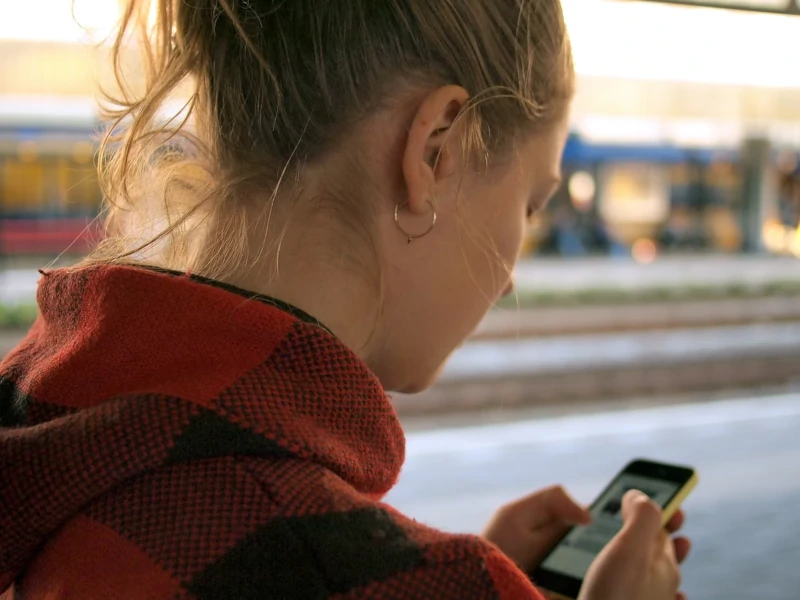
To delete Cash App from your Android device, follow these steps:
- Tap and hold the app you want to uninstall.
- You can move the app around the screen when your phone vibrates.
- Drag the app to the top of the screen to the “Uninstall” button.
- Remove your finger from the app once it turns red to delete it.
The short video below further illustrates how to permanently close your Cash App account from a smartphone:
How to Delete Cash App for Someone Who Has Died
If you want to deactivate a loved one’s account after they have passed away, the procedure is the same as deleting your own Cash App account as long as you know their password.
If you don’t know their password, you must call Cash App’s customer service and explain the matter.
To verify your claim, have the person’s bank account and other information at the ready when you contact customer service.
Common Mistakes When Deleting Cash App Accounts
Here are some common mistakes to avoid when deleting your Cash App account:
- Download all personal information on Cash App before deleting it. You can access and download a copy of your personal information from the Cash App settings.
- Don’t delete the app from your phone assuming your account is deactivated. This only removes the app from your device.
- Download your complete transaction history because, once you delete your account, you will not be able to access it (even if you make a new account with the same information).
- Make sure there are no Cash App pending payments because you may have to accept some transactions. They won’t show up in your balance after deleting your account.
- Before terminating the account, click “Cash Out” on the app’s home screen to move any money from your account to a bank account.
- Before deleting your account, you must cancel your Cash App subscription (or other subscriptions) and any upcoming billings.
FAQs

Why Can’t I Close My Cash App Account?
The Cash App system may not let you delete your account if you have unsettled payments.
This means you must settle all the pending fees/charges to delete your account.
If you still find it difficult to permanently delete your Cash App account, you should contact Cash App support for help.
Can You Delete Your Payment History On Cash App?
No, you cannot remove your Cash App transaction history.
When you tap on a payment, it simply displays the payment information and indicates whether it’s pending or finished.
There’s no way to erase a single transaction or the entire transaction history.
Can I Delete My Cash App Account and Make a New One?
Yes, you can.
If you want to create a new Cash App account after deleting your old one, you can do so at any time using your email address, phone number, and bank account.
Although you can make a new Cash App account with your same personal information, creating a new account will not restore your previous account’s payment history.
What Happens if I Close My Cash App Account Without Transferring Money?
If your Cash App account is closed, you will be unable to send or receive money from friends or relatives.
Furthermore, the Cash Card will stop working, preventing you from making any withdrawals.
However, your payment and bank information stay in the system’s database.
