How to Change Card On Cash App – It’s EASY (What to Do)
Cash App is a money transferring app that’s linked to a debit card, bank account, or credit card.
If you ever need to change cards (or bank accounts) on Cash App, you can replace one card with another.
You can replace cards immediately, or you can delete them and wait until later to add new cards or accounts.
Continue reading below for a step-by-step guide on how to change card on Cash App!
How to Change Debit or Credit Card On Cash App

To change a debit or credit card on Cash App, follow these steps:
- On your iPhone or Android phone, open Cash App.
- To access the My Cash tab, tap the symbol with a cash amount in the lower-left corner.
- Depending on which card you wish to erase, tap on the name of your bank or credit card.
- If you’re unlinking a debit card, look for the item labeled “Debit Card xxxx” under “Bank Accounts” and hit the three dots (…) in the top right corner.
- Tap “Remove Card” to get rid of the card completely. This will immediately delete the card from your account.
- Tap “Replace Card” if you wish to replace it with a new debit card.
- Fill in the blanks on the new card.
- When you’re done, hit “Add Card”, and your new card will take the place of your old one on your account.
The steps above are an easy way to find out how to change card on Cash App.
Read More: How to Update Your Bank Info On Cash App. Here’s how to change or remove your bank account and update the info!
How Do I Change My Debit Card On Cash App?
If you have a debit card, follow these steps:
- Go to My Cash and select your bank account or credit card.
- Tap the three dots (…) on the card you wish to remove or replace.
- Choose either “Remove Card” or “Replace Card.”
- If replacing the card, fill in the details for your new card, then touch “Add Card.”
- To link your new account, follow the on-screen instructions.
How to Update Expired Cards On Cash App
Updating expired cards on Cash App is the same process described above to replace a debit card or credit card.
To update your expired card on Cash App, just follow the step-by-step guide above.
Read our related article, How Do You Replace a Cash App Card? If your card is lost or stolen, you can replace it right from your Cash App! Here’s how.
Can You Link a Credit Card to Cash App?
Cash App accepts Visa, MasterCard, American Express, and Discover debit and credit cards.
The majority of prepaid cards are also accepted. However, deposits to these cards are not possible.
The video below gives a tutorial of what it looks like to add a credit card to Cash App:
Which Cards are Not Supported by Cash App?
Cash App does not currently support ATM cards, Paypal, or business debit cards.
Why Can’t I Add My Debit Card to Cash App?

Cash App may not support the card you are trying to add because Cash App does not accept certain cards, such as PayPal and business debit cards, as well as some prepaid cards.
However, Visa, Mastercard, Discover, and American Express cards are all accepted.
Therefore, if you get an error with one of them, it’s most likely due to a different issue.
For example, it is possible that you submitted the incorrect card information, such as an invalid CVV, card number, or expiration date.
Can You Add More Than One Debit Card to Cash App?
You can only add and use one debit card on Cash App at a time.
If you truly wish to add another debit card to your Cash App, the first one must be deleted.
Only then you can add another debit card to use on Cash App.
FAQs
How Do You Add a Bank to Your Cash App?
To add a bank to your Cash App, follow these steps:
- Open Cash App.
- On the Cash App’s home screen, tap the Profile Icon.
- Select “Linked Banks.”
- Click on “Link Bank.”
- Follow the instructions on the screen to complete the process.
How to Remove a Bank Account On Cash App?
To remove a linked bank account on Cash App, follow these steps:
- Click on the Profile Icon on your Cash App from the home screen.
- Choose “Linked Banks.”
- Then, click on the bank account you want to remove.
- Click on “Remove Bank” or “Replace Bank.”
How Do I Change My Bank Details On Cash App?
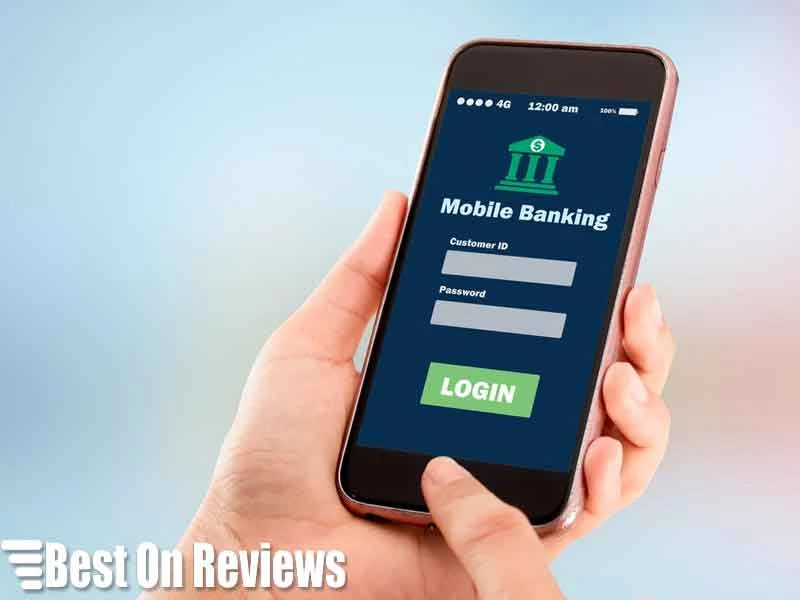
To change a linked bank account, follow these steps:
- Click the Profile Icon on the home screen of your Cash App.
- Choose “Linked Banks.”
- Choose the account you want to change or remove.
- Choose “Remove Bank” or “Replace Bank.”
- Follow the instructions on the screen to complete the process.
How Do I Update My Debit Card On My iPhone?
To update your debit card on an iPhone, follow these steps:
- Go to “Settings.”
- Click on your name.
- Then Click on “Payment & Shipping.” You may need to sign in with your Apple ID for security reasons.
- From here, click on “Update Payment Method.”
Update a payment method: Tap the payment method, and then change your information.
You might need to enter the security code on the back of your credit or debit card.
Can I Have 2 Different Bank Accounts On Cash App?
No, you cannot add and use two different bank accounts on Cash App at the same time.
You may connect as many bank accounts as you wish to your Cash App, but you must first disconnect an existing bank account before connecting another because it only allows one at a time.
Can You Change a Routing Number On Cash App?
No, you cannot change the Cash App routing number because it is linked with your bank account.
This means you are not able to choose or change the routing number of your bank.
Routing numbers are unique to each bank, and banks will never have the same number.
If you hold two accounts at the same bank, the routing numbers will be the same, but the account numbers will be different.
So, if you replace your bank account on Cash App and add a new one, your routing number may change.
