How to Transfer Money from Google Pay to a Bank Account
Google Pay is one of the most extensive mobile payment services from Google. Some people know Google as just a search engine, but that is not the case. The company is very diverse. The app helps you to make payments with tablets, smartphones, or watches. New users may find some challenges using Google Pay, such as how to transfer money from Google Pay to a bank account, how to send money to other Google Pay users, and so on.
The brains behind Google Pay are Sujith Narayanan and Sumit Gwalani, who founded it on September 11, 2015, and later renewed it on January 8, 2018. The company name was initially Pay with Google and Android Pay before it changed to the present name Google Pay (G Pay). According to November 2020 statistics by Google, the company has about 150 million users in 30 countries globally.
Creating Google Pay (Pay with Google/Android Pay by then) was to enable in-app payment when purchasing services from Google such as apps from Google Play Store and supported mobile apps and websites. As a mobile wallet, the app allows for contactless payments, and it is instrumental, especially during this period of Covid’19. Merchants can add Google Pay to their business to accept payments.
How to transfer money from Google Pay to a bank account
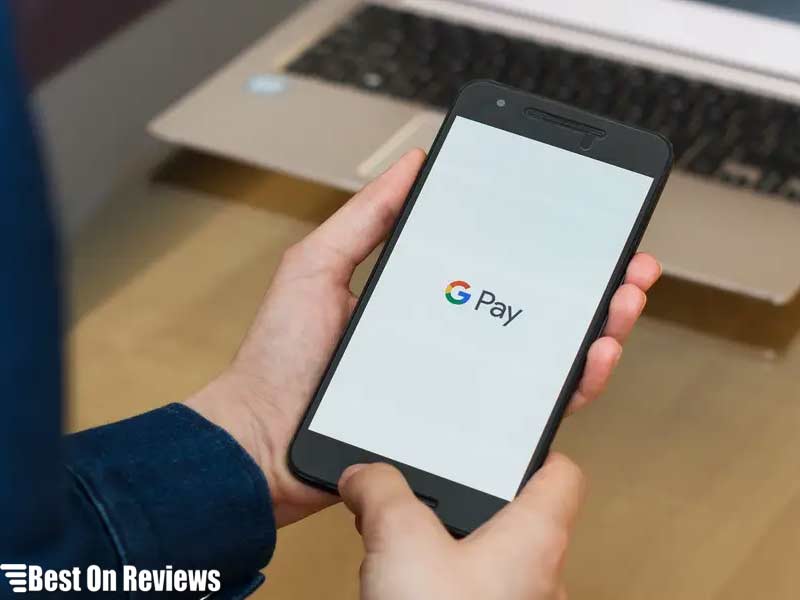
If you have money in your Google Pay account, you may be wondering how you can move the funds to your bank account. Well, it is not a difficult task once you get used to it. Similarly, you can transfer money from Google Pay to a debit card.
For you to transfer funds from Google Pay to your bank account, the first step is to link your bank account to your Google Pay account. The steps below are useful to help you withdraw money to a bank account.
- Open your Google Pay application.
- On the top right of the home screen, tap your profile icon.
- Tap Google Pay balance.
- Next, select ‘Transfer out.’
- Enter the amount of money to transfer and tap next.
- Select a payment method. If you have not linked any bank account, you can as well add at this point.
- Tap ‘Transfer out.’
Google Pay to bank transfers can take 1–3 business days for the money to reflect in your bank account. However, transfers to debit cards are usually instant. The transfer to debit cards attracts a fee of 1.5% or $.31 (whichever is greater) when you transfer money to a debit card.
If you want to add a debit card to your Google Pay account, the procedure is almost the same as transferring to a bank account. The step-by-step process involves the following.
- After signing in, navigate to the Payment methods.
- Click Add payment method.
- Select Add credit or debit card.
- Enter the card information according to the prompt.
- In case there is a request to verify your payment method, choose the suitable option from the list.
- Enter the verification code.
Read More: Transfer Google Pay to Cash App. Can you transfer money from Google Pay to your Cash App account? Not directly, but there’s a way!
What do I do if I get the ‘Transaction cannot be completed’ error?
Sometimes there can arise issues that can make your transaction unsuccessful. Instead of assuming that all is over, you should know whether all is well in your account. First, check whether there are any alerts in the notification section. Google Pay will always send you alerts in case there is any problem with your account.
A transaction error may arise if your Google Pay account’s information does not match with that in the bank account you added. Check whether the data matches before attempting again.
A transaction error may also arise if you have insufficient funds in your account. It is essential to always check your account balance before proceeding to make payments. Also, check whether you have reached your limits.
Moreover, there can be a transaction error if you send money to someone else’s bank account and have issues with their bank accounts. Before you transfer money to someone else’s bank account, they should confirm with their bank that their bank account is ready to receive money.
Alternatively, you can reach the Google Pay help center if the problem persists. The team will assist you accordingly.
How do I add money to my Google Pay balance?
Once you’re Google Pay Verifies your account, you can then add money to your account from your bank account as long as you link it to your Google Pay Account. To add money to your Google Pay,
- Open Google Pay
- On the top right of the home screen, tap your profile icon.
- Select Google Pay balance.
- Tap Add money and enter the amount you want to add (the minimum is $10).
- Tap Next.
- For the payment method, choose a bank account. If you have not linked any bank account, you can add it at this point.
- Tap Add.
It takes 3–5 business days for the money to reflect in your Google Pay balance.
How do I send money to other Google Pay users?
It is easy to send money to friends and relatives using Google Pay. All you have to do is log in to your account and follow the steps below.
- Navigate to the Pay screen
- Find suggestions from the people you paid before
- You can also search by name, phone, email, or QR code.
- Select the contact you want to pay from the list.
- Tap Pay.
- Enter the amount to pay.
- Add a note if you so wish.
- Tap Pay
There are limits on the transactions per day. You cannot send money to other users more than ten times in a day on Google Pay. Verified Google Pay accounts users can send or settle requests with up to USD 5,000 within seven days. If not verified, you can only use $500 for the same within seven days.
The minimum amount you can transfer out is $1. You can use your G Pay balance or have your bank account fund the transaction. Sending money to others is free of charge.
Is Google Pay available on iOS and desktop?
Google Pay not only works with Android smartphones but also Apple smartphones. It is not everyone who enjoys Android smartphones, and Google must have noticed this and availed the service on other operating systems.
If you are in the US, you can use Google Pay so long as you have an Apple or iPad with the operating system of iOS 7 or higher. The app is available in the App Store.
The app also works with desktop computers when you visit pay.google.com. Once you sign in, add a payment method and proceed to ‘Pay for Services’ at the Google Play store, pay for goods and services or send money to others.
If you want to use Google Pay on your iOS gadget, download it from the App Store, and then open it to enter your phone number. Next, sign in with your Google account. You will receive instructions to secure your Google Pay. You will also need to add a bank account. In case you face issues in the process, you can contact the Help Center.
Is it safe to use Google Pay?
Money is precious, and we should always have measures to safeguard it. There is a need to use secure platforms when transacting online. Google Pay ensures that your data is encrypted to prevent any hacker from reading your passwords and stealing from you.
Google also uses passkeys to safeguard your details. Therefore, sellers and other parties that accept Google Payment cannot steal your information in any way. The security measures are similar to those that payment cards employ to prevent fraud. If you have ever used a credit or debit card to make payments, you can attest that currently, no seller can access your information upon making payments.
As an individual, you also have the responsibility to keep your account secure. Always sign out of your account and leave your device locked to prevent unauthorized access to your account.
Furthermore, never share your passkeys with anybody since one may decide to withdraw money from your account. Google Pay uses pattern, PIN, password, fingerprint, or retina-scanning screen locks. You can choose the most appropriate technique to secure your account.
Additionally, you can stick to sending money to friends and relatives and paying sellers whom you know well. Some online merchants are untrustworthy, and you can lose your money dealing with such people. Also, avoid public WiFi as hackers masquerade in such platforms.
Can you activate a dormant Google Pay account?
It is possible to activate your account if it has stayed dormant for long. Log in to your Google Pay with your registered phone number and navigate to ‘settings’. Select payment methods and then click restore. Enter your UPI PIN for confirmation. Once Google Pay confirms it, you can now start using your G Pay account to send and receive money.
Bottom line
Google Pay by Google is among the best mobile wallets that you can use for various transactions. You can add a bank account or a card to fund your transactions when necessary. Google Pay also works with iOS and desktop computers.
It is secure to use G Pay as your information is highly encrypted. You should take responsibility to secure your Google Pay account by not sharing your access information with others.
