Why Is My Cash App Black? Dark Mode vs Light Theme (Solved!)
I was using my Cash App and returned to it 5 minutes later to find it in this dark mode theme all by itself. Some of my friends experienced it too!
Do you want to know why your Cash App is black or dark and how to restore your previous theme?
Your Cash App screen turns black because Cash App dark mode adjusts to the iOS or Android operating system. Cash App automatically applies dark mode when you receive the Cash App update, and Cash App displays a black screen.
This article covered all you need to know about Cash App Dark Mode.
What is Dark Mode on Cash App?
Dark Mode gives your phone a black background on the screen, thus making it easier to see your screen in the low light. When it comes time to switch off Dark Mode on Cash App, you must first select how you enabled it.
Depending on your phone’s brightness and display settings, as well as whether you’re an Android or iPhone user, there are various methods to toggle Dark Mode on and off in your Cash App.
Let’s examine all of the options for disabling Dark Mode in the Cash App

Why Did Cash App Automatically Turn Dark Mode?
This shouldn’t happen unless you set it manually in the device settings or update from a previous version of Cash App that didn’t feature Dark Mode.
As a result, the Cash App app automatically enters dark mode. It behaves in line with the system settings on iOS or Android that cause it to do so. As previously indicated, upgrading your app to the most recent version will automatically change to dark mode for devices that already have dark mode enabled.
You can always turn off dark mode manually.
We can help you with the issue and change the mode to dark or bright depending on the time of day.
If you only want to enable dark mode on Cash App, keep reading the following sections.
How To Turn Off Cash App Dark Mode On Android?
Launch the Cash App on your android device.
Navigate to the Settings menu.
Select the “Display & Brightness” tab.
Search for the light theme.
Toggle the switch to the on position.
When you’re finished, your screen will immediately switch to light mode.
Bear in mind that Cash App is also synchronized with the device’s default mode. If you have enabled dark mode on your Android smartphone, Cash App will automatically go into the dark theme.
However, by following the instructions above, you may switch the Cash App to a light theme while maintaining the dark mode for your complete smartphone.
How To Turn Off Cash App Dark Mode On iOS?
- Launch Cash App and sign in to your account.
- Navigate to the Settings tab.
- Navigate to the Display and Brightness tab.
- From there, you may select between Dark or Light mode.
- Look for the Light mode.
- To return to the standard display, toggle the switch to Light Mode.
You may also return to the black screen by selecting Dark Mode. Cash App will automatically switch to Light mode throughout the day and Dark mode at night. You may undo by using the same procedures and switching off.
How to enable Cash App Dark Mode?
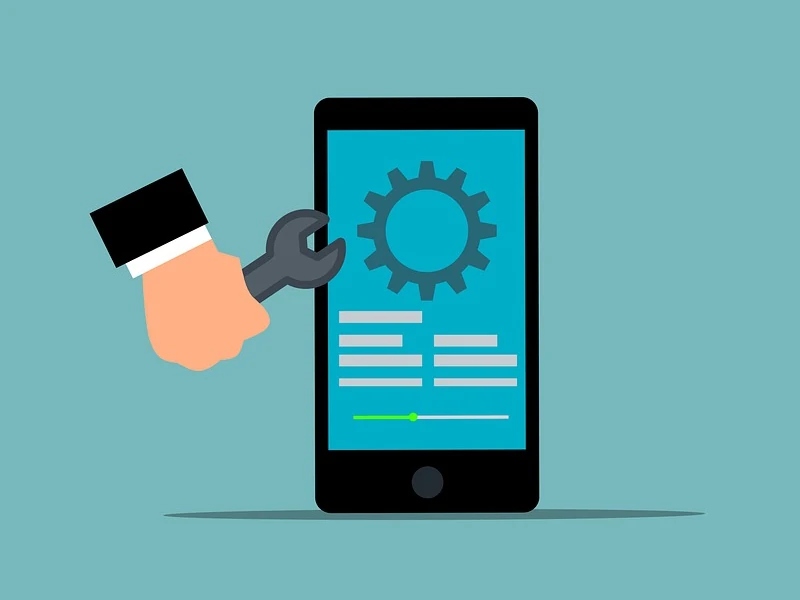
The dark setting enhances the appearance of your Cash app interface. It can reduce blue light rays from your device, which are responsible for issues including dry eye, eyestrain, and sleeping disturbances.
It seems significantly more elegant and consumes the least amount of battery power.
Cash App Dark Mode for Android devices
The procedure is really easy; simply flipping a switch activates the night mode.
- Log in to your Cash app and then click on the Settings tab.
- Go to the General tab.
- Search for the dark theme under the Display/Appearance/Theme tab.
- Toggle the switch on, and your screen will go into dark mode or night mode in seconds.
Cash App Dark Mode iPhone device
Follow these steps to enable dark mode manually on your iPhone:
- Click the Settings tab after signing into the Cash app.
- Navigate to the Display and Brightness tab.
- From there, one may select between Light or Dark mode.
- Users may also select the automated tab to switch the screen between bright and dark modes during the day and night.
How to get Glow in Dark Cash App card?
Getting a glow-in-the-dark Cash App card is the same as getting a regular Cash App card. The Cash App glow in the dark card is coated with radium paint, which is an element that can glow in the dark by absorbing light from its surroundings.
For an extra $5, you can obtain a glow-in Cash App card and personalize it in the Cash App settings.
FAQs
What does it mean when your Cashapp turns black?
Cash App dark mode is affected by iOS or Android system settings. If you choose a dark theme or utilize night mode on your smartphone, your Cash App screen will turn black.
Cash App will automatically switch to dark mode and display a black screen when you download the latest version.
Don’t worry! Cash App users can restore the original light theme via system settings.
