How to Sell My Stock On Cash App? Questions ANSWERED
Cash App enables you to buy and sell stocks through its app. We’re often asked, “how to sell my stock on Cash App”?
To sell your stock, select: Investing section > Company > Stock ownership > Sell > Price > Confirm.
Confused? In the following sections, we’ll go over the processes for selling stock on Cash App in greater depth!
Is Cash App a Good Option for Stock Trading?
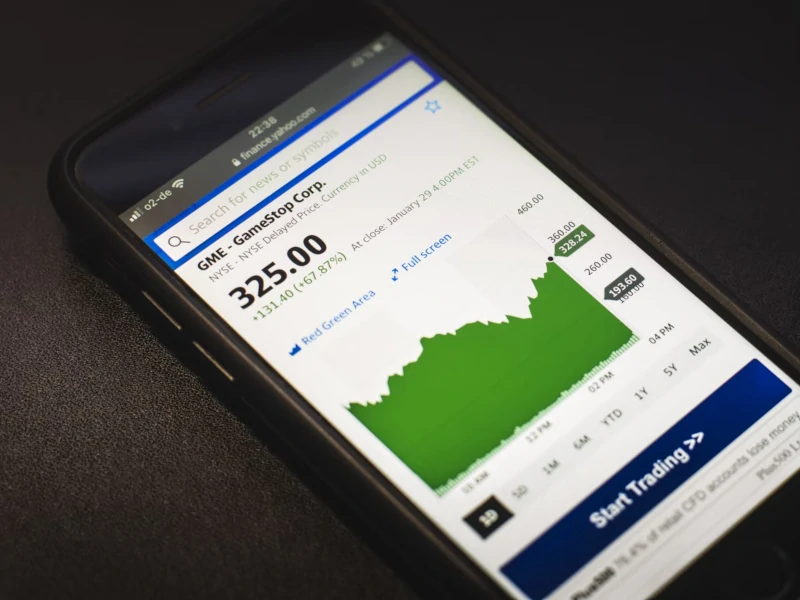
Stock investment is one of the world’s most well-known and well-established methods of making money.
Because of the creation of user-friendly programs such as Cash App, it has become more accessible to the general population.
First, it is important to grasp Cash App’s advantages and disadvantages before learning how to sell my stock on Cash App.
So, let’s quickly go over Cash App’s advantages and disadvantages.
Cash App Advantages
- It doesnt charge a commission.
- It’s a simple platform to navigate.
- It has excellent software for beginners.
- It has features of good cash management.
Cash App Disadvantages
- Investment opportunities are relatively restricted.
- Certain account types have restrictions.
- There’s no margin.
Now that you know Cash App’s advantages and disadvantages, let’s look at how to sell stocks on Cash App.
Look Through Your Portfolio for Stocks to Sell

To sell your stock on Cash App, you must first have it in your Cash App portfolio.
Open your app to find your portfolio. Scroll down until you find “My Portfolio” on the main screen.
Your portfolio is a collection of stocks that you own and hold on that platform.
You may have other assets (such as a 401K), but here is where your Cash App investments are kept.
Make sure the stock you wish to sell is in your portfolio. This short video gives a good illustration of how to do that:
Once you decide which stock you want to sell, then you can complete the steps below.
How to Sell My Stock On Cash App?
The following steps detail how to sell stock using Cash App:
- Launch Cash App on your phone.
- From the home screen, select the Investing tab.
- Scroll to the “My Portfolio” section.
- Select the company whose shares you want to sell.
- Select “Sell.”
- Choose an amount or input your own.
- Use your Cash PIN or Touch ID to confirm the stock sale.
- Once finished, return to your homepage.
Can I Sell or Buy Stocks On Cash App Any Time?
No, you cannot purchase or sell stocks on Cash App at any time.
Instead, there is a timetable for selling and buying stocks on Cash App.
Cash App follows the stock market schedule, which operates Monday – Friday from 9:30 AM to 4:00 PM EST (excluding holidays).
Read More: Cheapest Stocks on Cash App. Don’t have much money to spare but still want to invest? Here are some budget-friendly Cash App stocks to consider.
Where Does Your Money Go After You Sell Stock on Cash App?

When the sale of your stock is completed, the proceeds are deposited into your Cash App card balance.
This process might be completed on the same day or take up to two business days.
Can Cash App be Used to Sell and Buy the Same Stock on the Same Day?
Yes, all Cash App users may now engage in day trading using Cash App, but this feature is not without limitations.
Furthermore, the constraints create monetary limits and limit the power of your Monetary App balance.
Keep in mind that you can only trade for 3 days in a 5-day period, and the 5-day trading period begins with the opening of the market.
Can I Change or Cancel My Purchase Order?
Yes, you can change or cancel your purchase order.
Follow the instructions outlined below:
- On your Cash App, and go to the Activity tab.
- On the pending stock transaction, click Cancel.
- To confirm the order cancellation, choose Yes.
